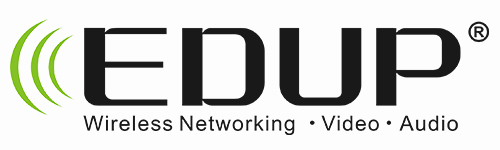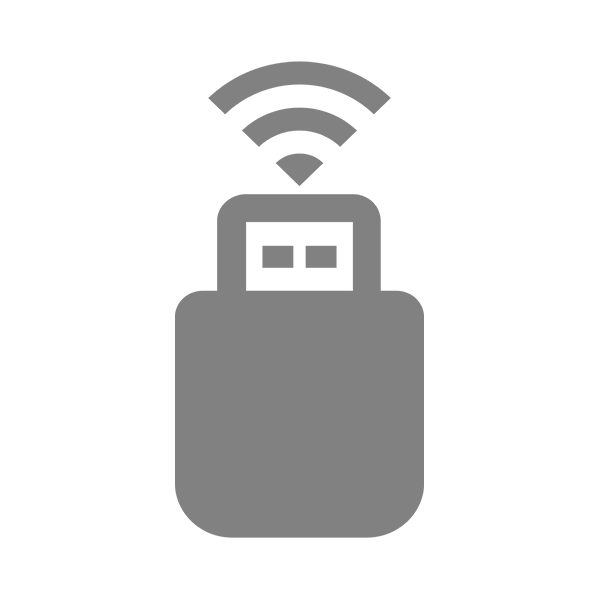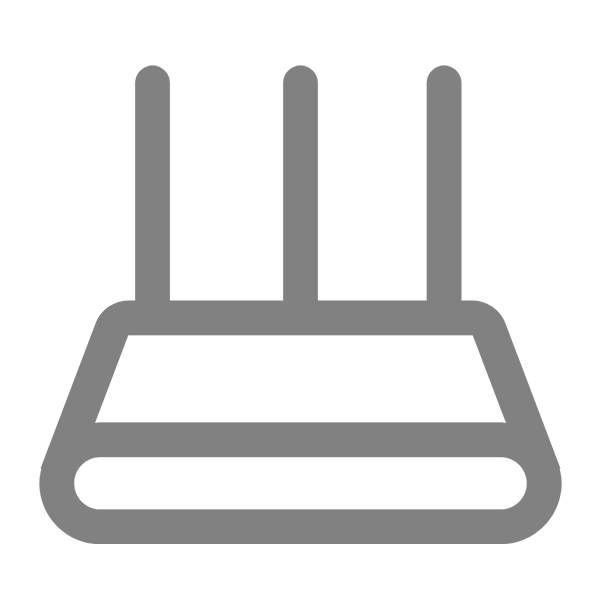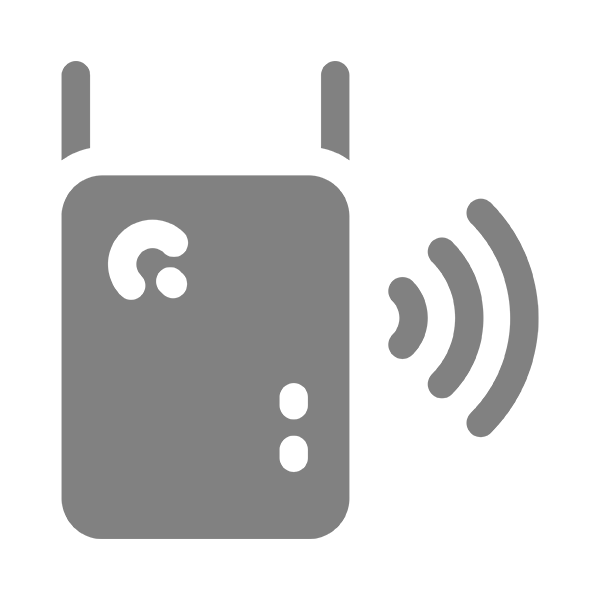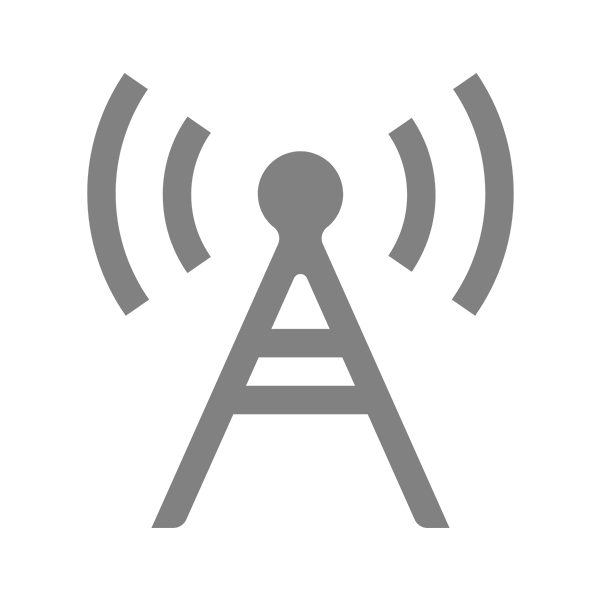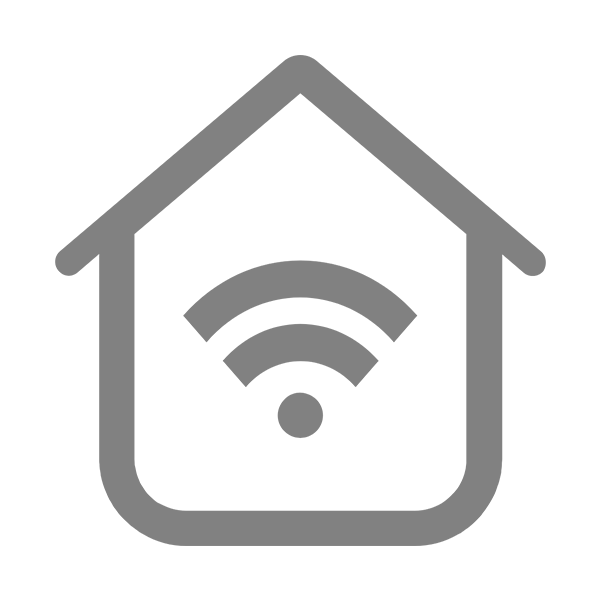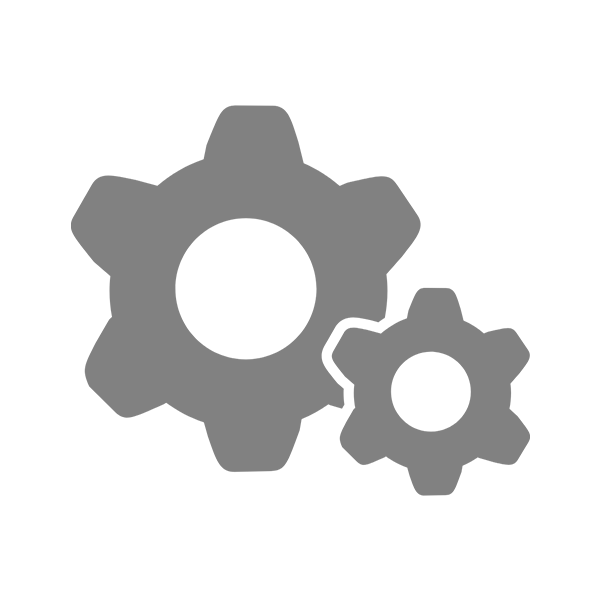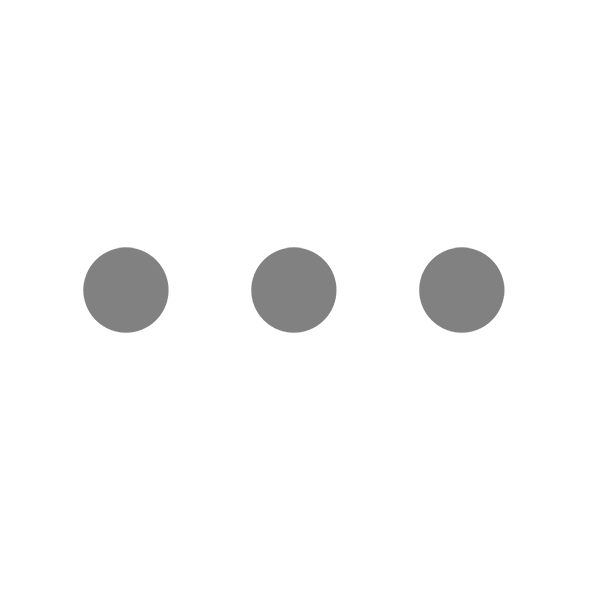[16] What to Do If the EDUP USB Wireless Network Card Fails to Connect to Any WiFi Signals?
Problem Description
When using an EDUP USB wireless network card on a computer, after the driver is successfully installed, the network card fails to connect to any WiFi signals. Even when using a mobile phone to set up a WiFi hotspot, the network card cannot connect to the hotspot WiFi. You can refer to the following methods.
Solution 1
1. Right - click on the "This PC" icon on the desktop, then select "Manage", followed by "Device Manager" and then "Network adapters".
2. Under the "Network adapters" section, find the network card with "USB" in its name. Right - click on this network card and select "Properties".
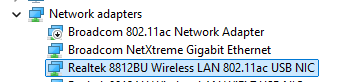
3. On the Properties page, click on the "Advanced" tab. In the left - hand property list, find the option "EnableAdaptivity", change its value on the right - hand side to "Disable", and then click "OK".
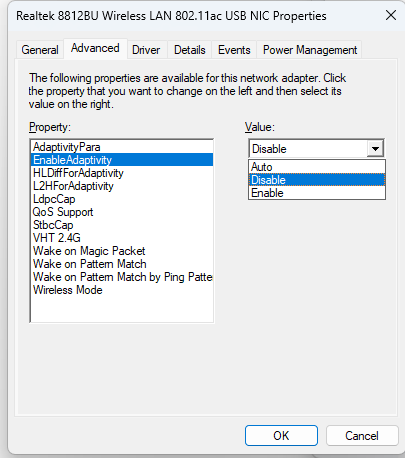
Solution 2
Check if other USB wireless network card drivers are installed on the computer.
1. Open the "Control Panel" on the computer and select "Uninstall a program". Check if there are drivers for EDUP or other brands of wireless network cards. If so, uninstall them and then restart the computer to see if the issue is resolved.
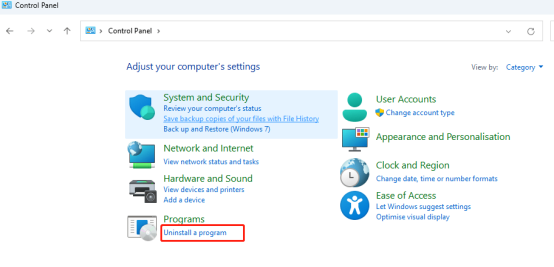
Be the first to receive exclusive discounts and news