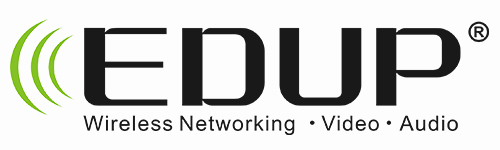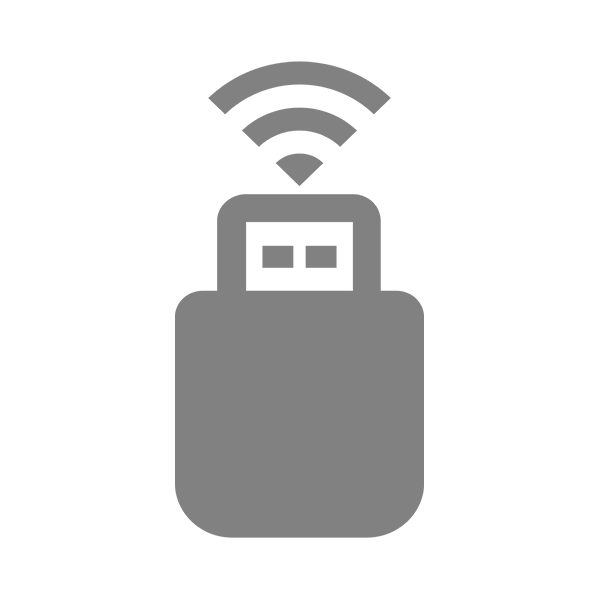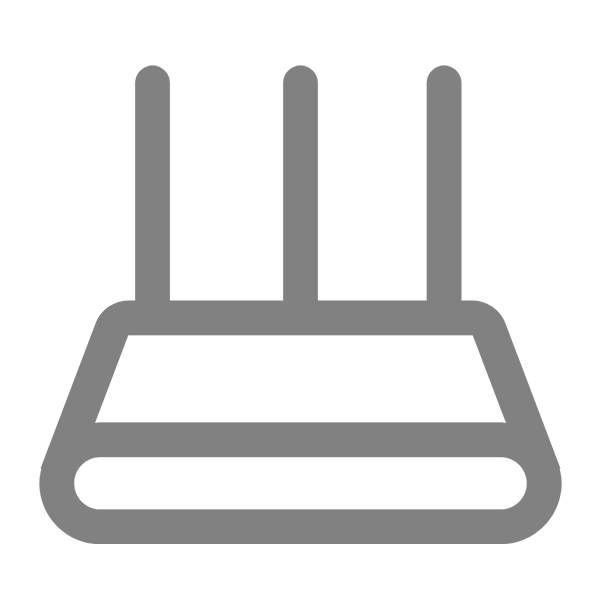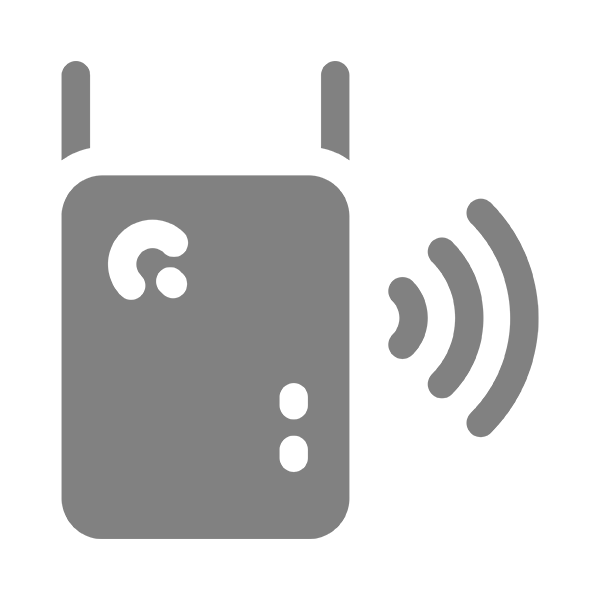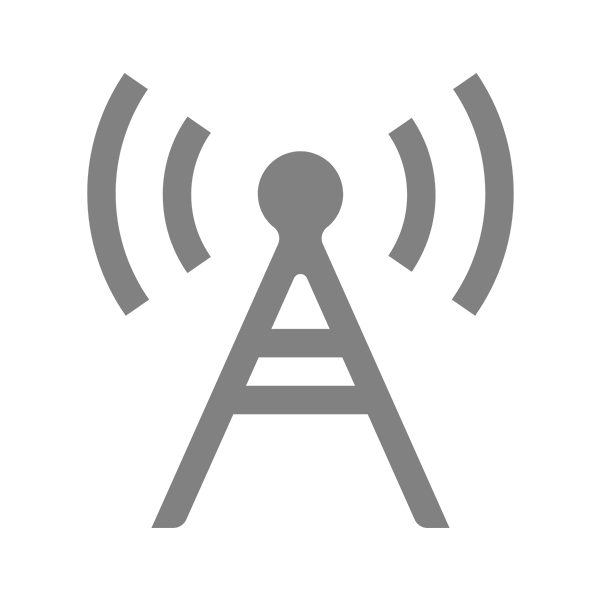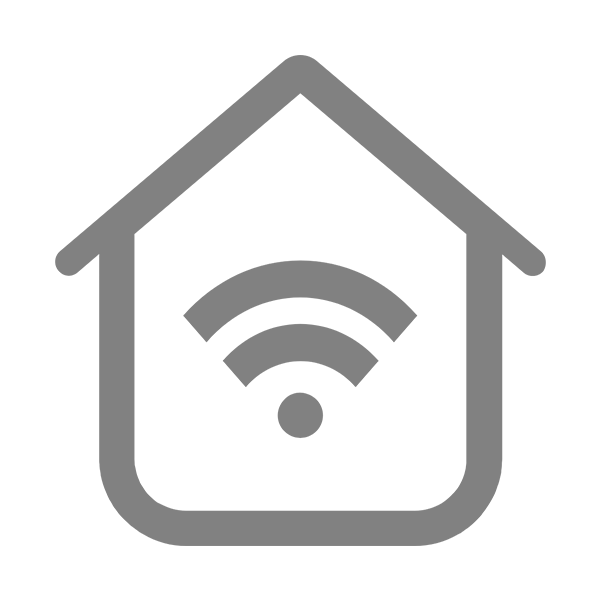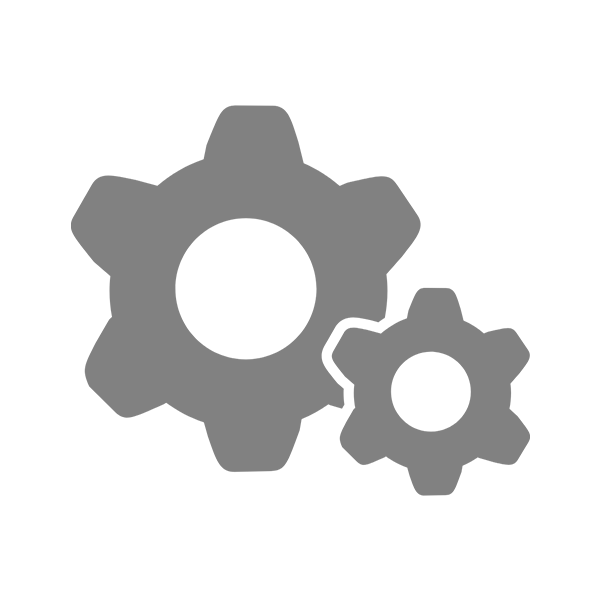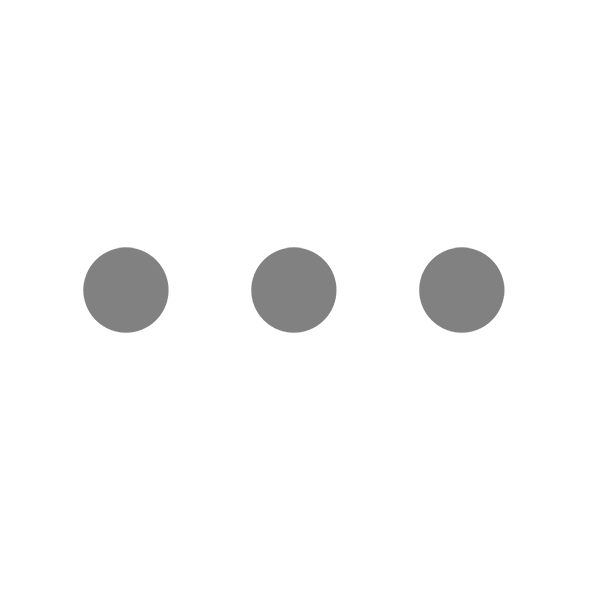[8] Solution to Enable Wireless Network Service Support in Windows Server 2008
Problem Description
After installing the Windows Server 2008 system, even if the wireless network card can be recognized and the driver has been correctly installed, or it can be recognized but the driver cannot be installed, the system still fails to connect to the wireless local area network. This is because the wireless local area network service function is not added by default during the system installation. The following will detail the steps to solve this problem through service role management.
Solution Steps
Step 1: Open the Server Manager
There are two common ways to open the Server Manager:
· Click the "Start" menu, select "Administrative Tools", and then find and click "Server Manager" in the list.
· Use the shortcut key Win + R to open the "Run" dialog box, enter "servermanager.msc" and press Enter.
Step 2: Add the Network Policy and Access Services Role
In the left navigation pane of the Server Manager window, right - click "Roles", and then select "Add Roles" from the pop - up menu. This will launch the "Add Roles Wizard".
1. Welcome to the Add Roles Wizard: On this page, simply click "Next".
2. Select Server Roles: In the list of roles, find and check "Network Policy and Access Services", and then click "Next".
3. Network Policy and Access Services Introduction: Carefully read the description of network policy and access services on this page. After confirming, click "Next".
4. Select Role Services: In the list of role services, check "Wireless LAN Service". You can also select other relevant services (such as "Network Policy Server") according to your needs. Click "Next".
5. Confirm Installation Selections: Confirm the selected roles and services again to ensure that "Wireless LAN Service" is selected. Click "Install", and the system will start installing the selected roles and services.
Step 3: Wait for the Installation to Complete
The installation process may take some time. Please wait patiently during this period. After the installation is completed, the system will prompt "Installation Results". After confirming that the "Wireless LAN Service" has been successfully installed, click "Close".
Be the first to receive exclusive discounts and news