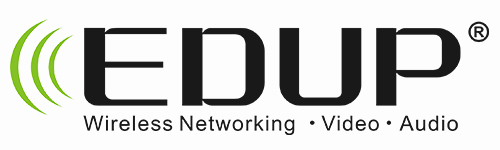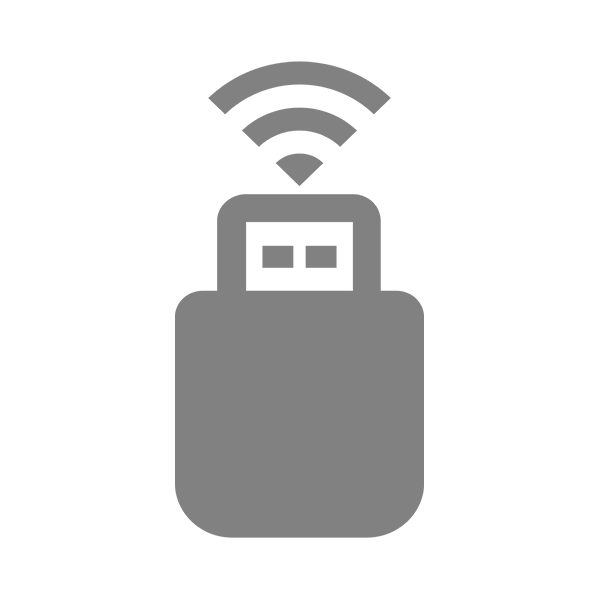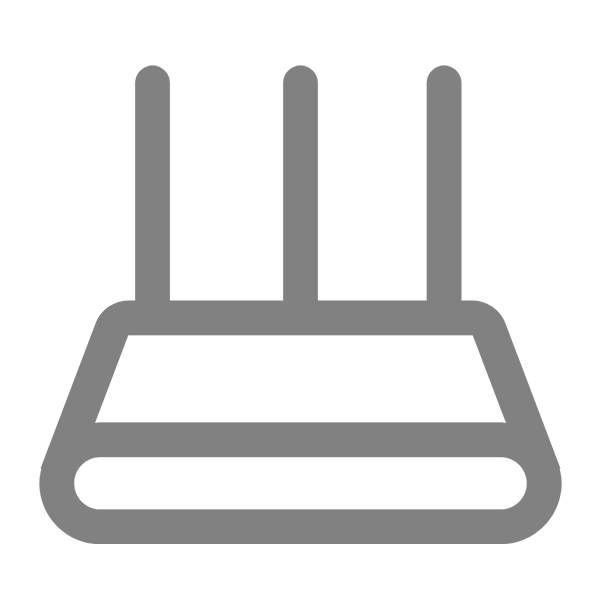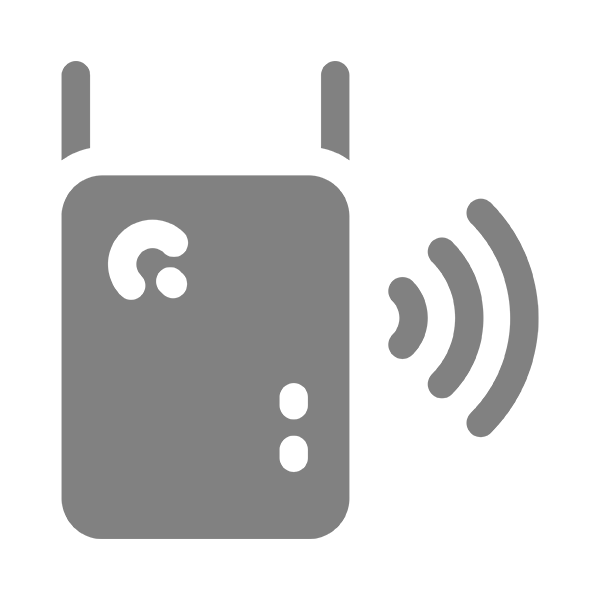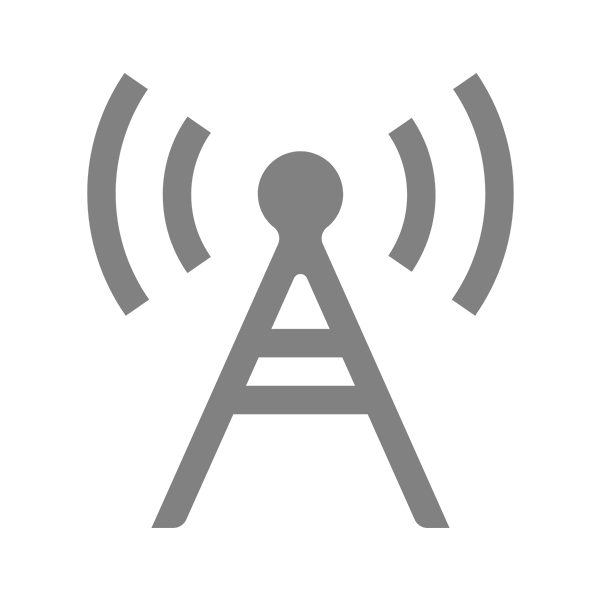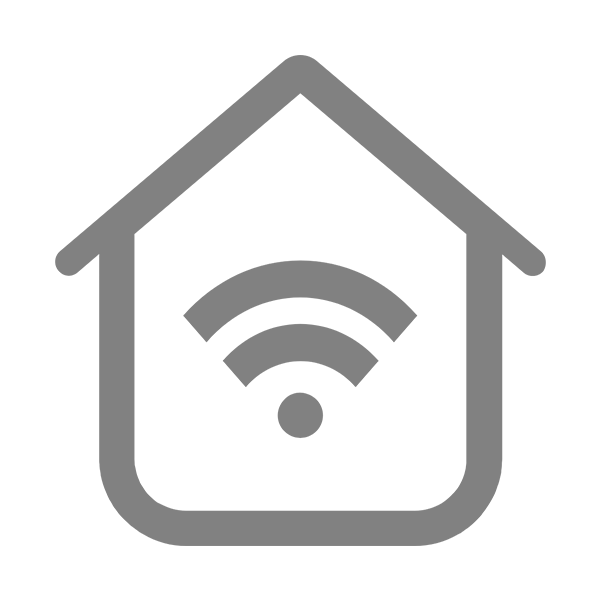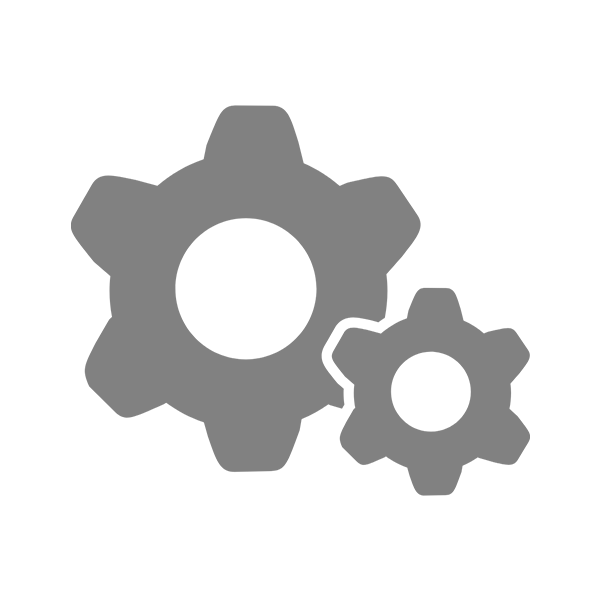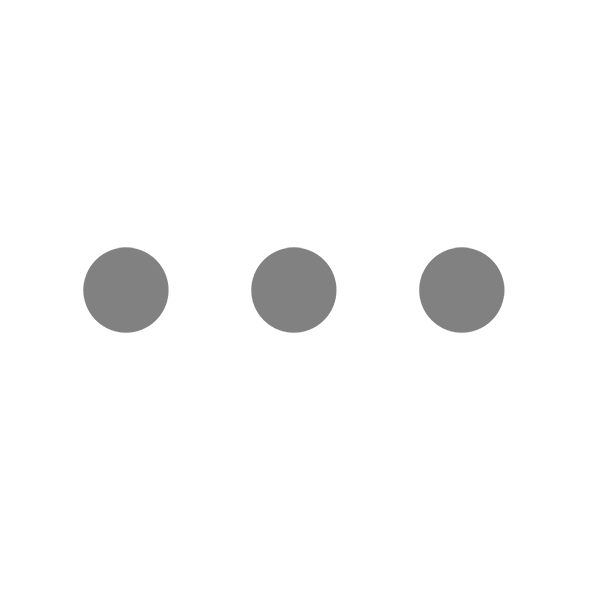[6] Solutions to the Conflict Problem between the New USB Bluetooth Adapter and the Old Bluetooth Adapter on the Computer
Solution Steps
Before inserting the new USB Bluetooth adapter, you need to disable the existing old Bluetooth adapter on the computer. The specific operation steps are as follows:
Windows System (Taking Windows 10 as an example)
1. Open the Device Manager: You can open the Device Manager in the following ways:
1. Right - click on the "This PC" (or "Computer") icon and select "Manage". In the popped - up "Computer Management" window, click on "Device Manager" on the left side.
2. Use the shortcut key Win + X, and then select "Device Manager".
2.Find the Bluetooth adapter: In the Device Manager, expand the "Bluetooth" option. Usually, you can see the installed Bluetooth adapter device on the computer.
3.Disable the old Bluetooth adapter: Right - click on the old Bluetooth adapter device and select "Disable device" from the pop - up menu. In the confirmation prompt box that appears, click "Yes" to complete the disabling operation.
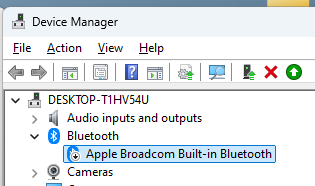
Step 2: Insert the new USB Bluetooth adapter
After successfully disabling the old Bluetooth adapter, insert the new USB Bluetooth adapter into the USB port of the computer. The computer will automatically detect the new device, and some prompt messages may pop up
Step 3: Install the driver
After inserting the new USB Bluetooth adapter, you usually need to install the corresponding driver for it to work properly. The specific installation methods are as follows:
Automatic installation
In most cases, the Windows system will automatically search for and install the appropriate driver from Windows Update. At this time, you only need to wait for the system to automatically complete the driver installation process. During the installation process, the computer may need to be connected to the Internet, and you may need to restart the computer to complete the installation and configuration of the driver.
Manual installation
If the automatic installation fails or the system cannot find a suitable driver, you can manually install the driver through the following steps:
1. Obtain the driver: Visit the official website of the USB Bluetooth adapter (https://www.szedup.com/). On the download center page of the website, find the driver that matches the adapter model and the computer's operating system. Download the driver to your local computer.
2.Run the installation program: Locate the downloaded driver file (usually a .exe file) and double - click to run it. Follow the prompts of the installation wizard to complete the driver installation process. During the installation process, you may need to agree to the license agreement, select the installation path, etc. Just follow the prompts.
3. Complete the installation: After the installation is complete, you may need to restart the computer for the driver to take effect. After restarting the computer, the new USB Bluetooth adapter should work properly.
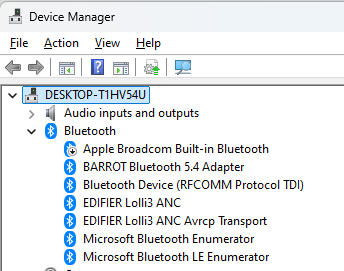
Note: You can check the status of the Bluetooth adapter in the Device Manager.
Be the first to receive exclusive discounts and news